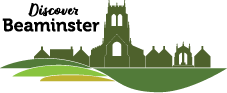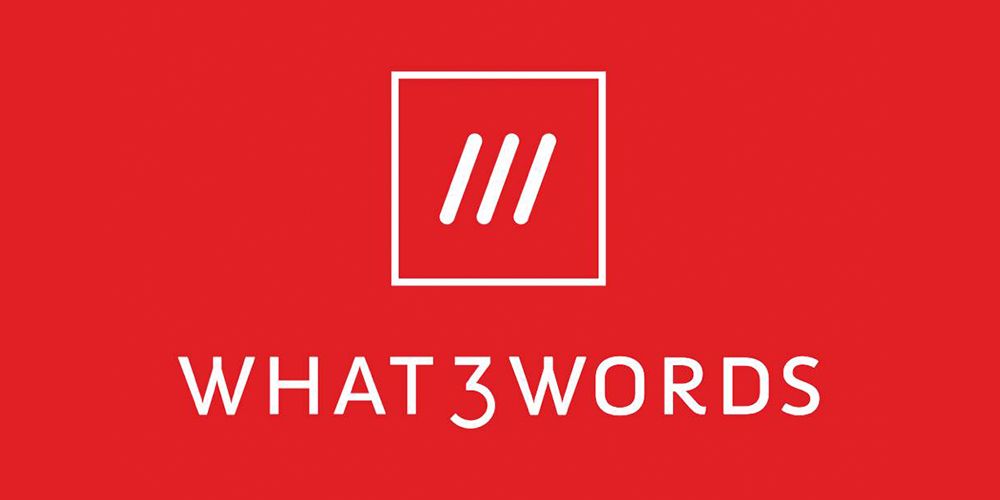Helpful advice from our Emergency Services: Using the What3Words app
It’s not often that we talk about things slightly further afield – in this case, cyberspace, but following a critical message from local Fire & Rescue Services in the area, we thought it may be a good idea to extend their message too.
Just this week, neighbouring Devon & Somerset Fire Services shared a story of another member of the public having been involved in a collision where their vehicle had left the road, and ended up in a ditch. Unable to explain exactly where they were for the services to find them, they were able to pinpoint their location exactly, through the use of an app on their smartphones called What3Words.
Of course, as always, we only suggest you use this app when safe and legal to do so.
What is What3Words
The team behind What3Words has created a really simple way to talk about location. What they’ve done is divided up the entire world map into 3m x 3m segments, and assigned a unique 3 word address to each square, which will never change. By doing this, they’ve created an easy way for people to find you, or for you to find others – depending on their location and the unique 3 word combination of their (or your location), whether you’re at a festival, trying to navigate to a B&B, or direct emergency services to the right place.
So, instead of having to figure out GPS coordinates, addresses and middle-of-nowhere road names, the What3Word app does is simplify that for you.
How it works
Once you’ve downloaded the app, a map will appear on your screen, where your location will automatically be pinpointed.
You’ll notice that the map has an overlay of little squares on it. All you need to do to identify your current location, is to click on the square where your pinned location is being shown. When you click on the square, the 3 word address will appear on the screen, which is what you can then share with people who are trying to find you.
Alternatively, if you’re trying to find someone else, ask them for their 3 word location, type that into your app and you will have the option to navigate to that exact location.
It’s as simple as that.